How our Online Address Book Search works
The application has two types of searches - 1. Basic Search 2. Advanced Search
Basic Search

1. The search works on name and description. If name or description is given in the Search Box, it searches in the database and if it is found then results are displayed.
Advanced Search
1. On clicking the Contact link from the left menu, Contact listing page will appear. In this page, below the Search form, Advanced Search link will appear:

2. On clicking the Advanced Search link, following form will appear:
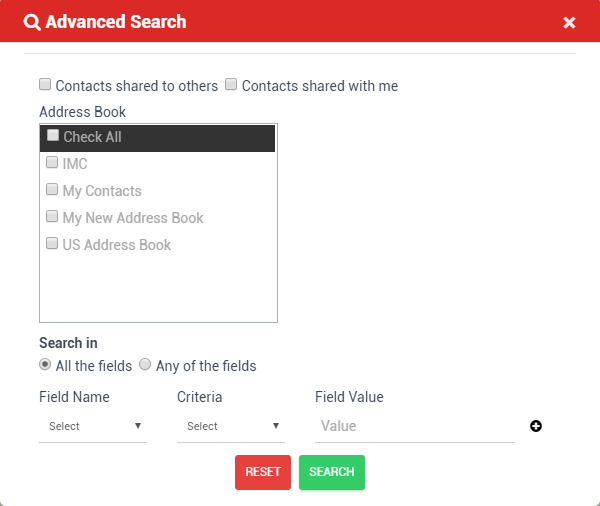
3. If the user wants to search for the contacts that are shared to others, then the checkbox shown below needs to be checked:

4. If the user wants to search for the contacts that are shared with me, then the checkbox shown below needs to be checked:

5. In order to search the Contacts from the Address Book, the Address Book names should be selected. Once the selection is done, based on the Address Book name, Groups are populated in the Groups multiselection box.
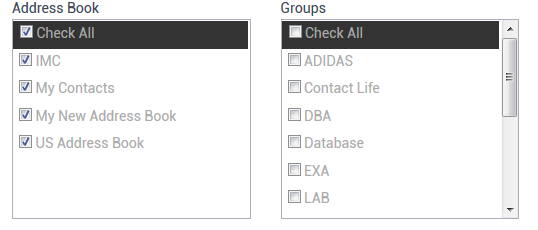
6. User can filter the results based on field names as well.

7. If the Search in criteria are set, then the filter will work for the specified criteria. Field names can be selected from the form values.
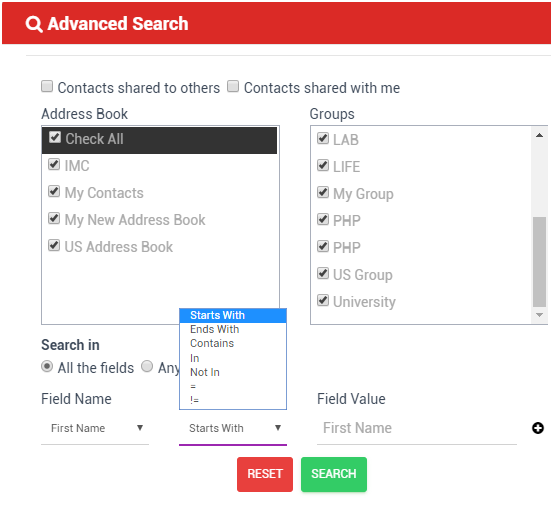
8. Once the Fieldname is selected, the Criteria dropdown gets populated based on the Fieldname and in the Value textbox, search value needs to be put by the User.
9. The plus() icon lets the user to enhance their search criteria. Clicking this, new search related fields get populated in the form.
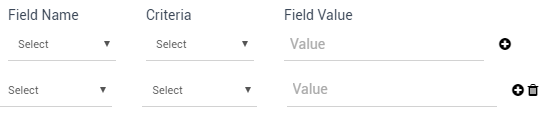
10. With the delete() icon, the search filters can be removed.
11. RESET button resets the form with default settings.