Contact Shared with "Write" privilege
If the Web Address Book's Contact has been shared with Write privilege.
1. Once the user is logged in and clicked the Contact link in the left menu, (s)he will get to see the following:

2. On clicking the view() icon, the Contact details will be visible.
3. If write privilege is given to the Contact then the contact details can be modified, but Primary Address Book cannot be modified by the Grantee.
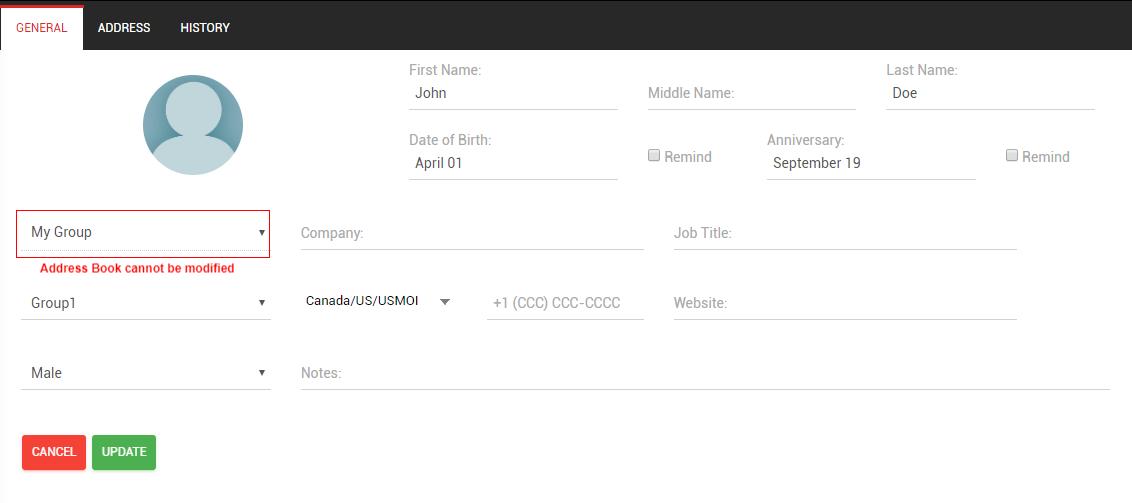
4. If icon is clicked then the Contact can be assigned to the Groups of different Address Books of the Grantee.
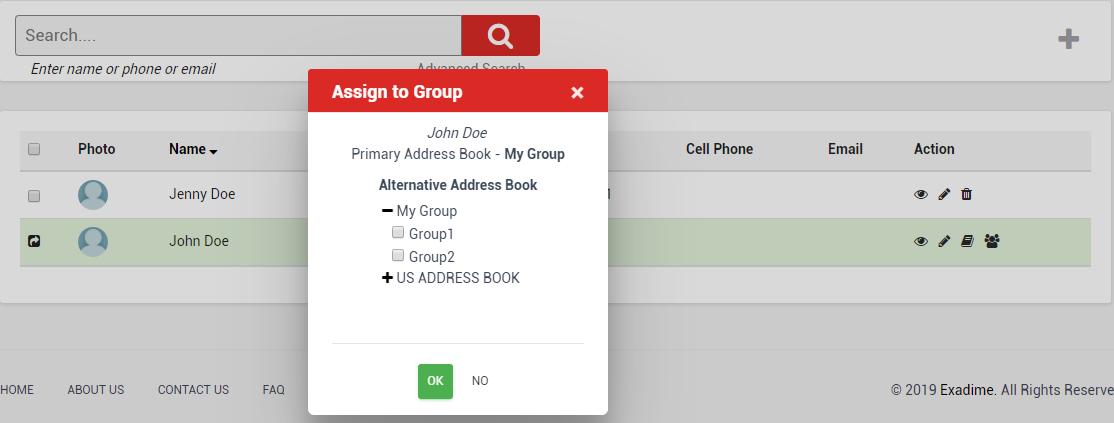
5. In order to map the Contact to different Groups, the checkboxes need to be checked and OK button need to be pressed. The Contact will be mapped to the selected Groups.
6. If icon is clicked then the following dialog box will appear.
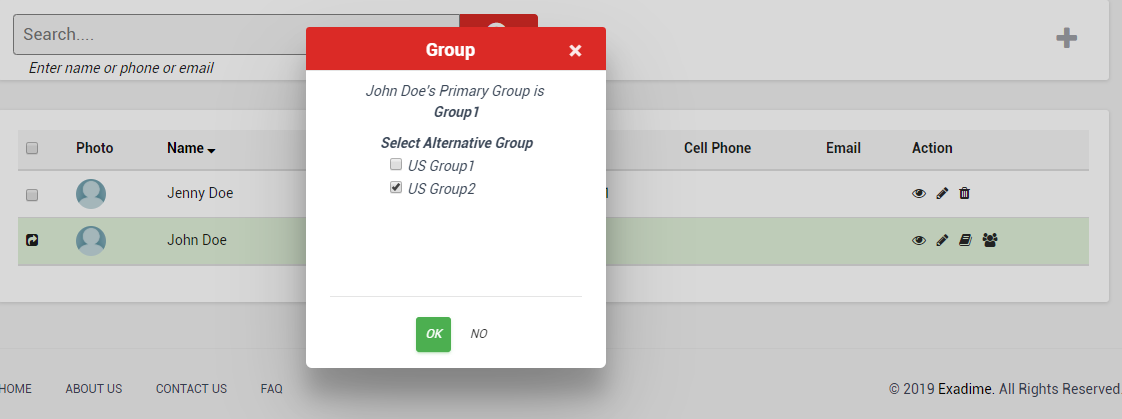
7. In the above screen, alternative Groups are shown. Grantee can map the Contact that has been shared with him/her with more than one Group.