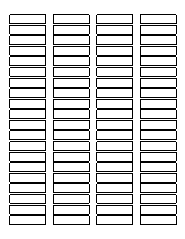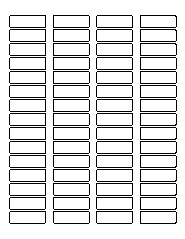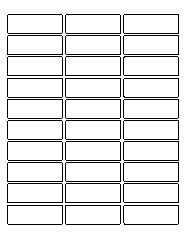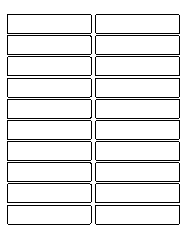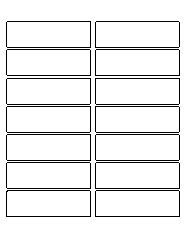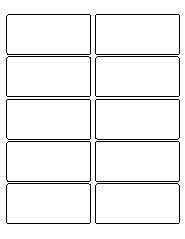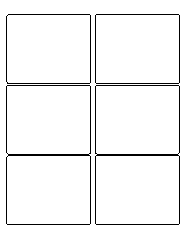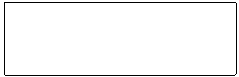How to print addresses on Avery address labels?
Our web address book is integrated with Avery so that users can use available Avery templates, design and print address labels. This is a good choice for business letters, party invitations and more of such direct mail communication.
To print the Contact Address, following steps need to be followed:
1. Once you are in the Contact listing page, you have to select the desired contact(s) by clicking the checkbox. Multiple or All contacts can be selected as well.
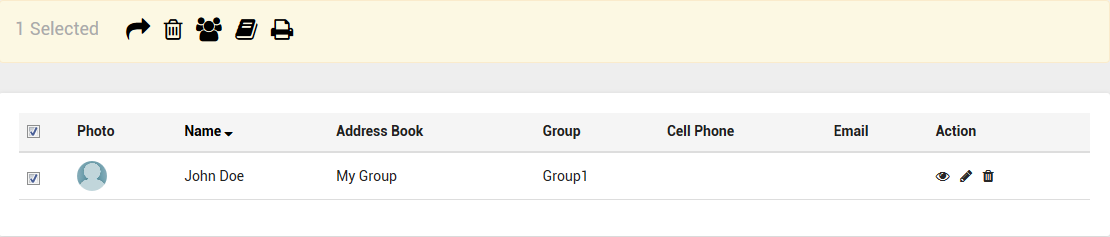
2. On clicking the print() icon, a dialog box appears:
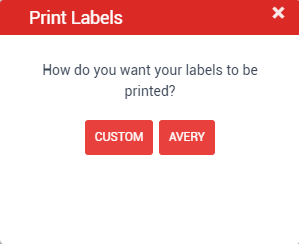
3. Press Avery button in order to print the labels in Avery format and paper.
4. Popular Avery templates are showcased on the site. Any user can select from these templates and get their Work or Home addresses printed on Avery Labels. We are providing both text and image templates, with array of designs to select from.
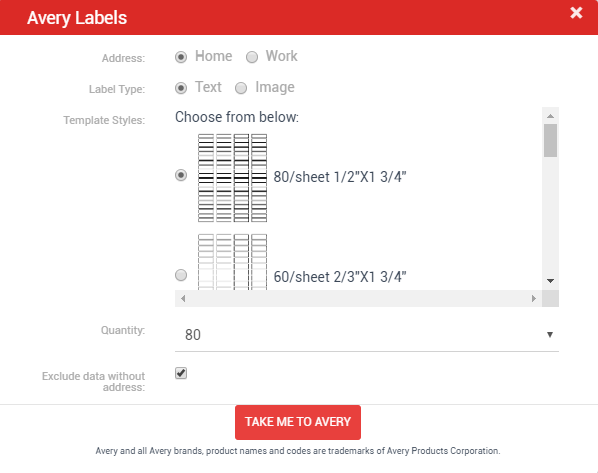
5. Once the Address, Label Type, Template Styles and Quantity are selected and "TAKE ME TO AVERY" button is pressed, then the user will be redirected to the Avery Site for further customization and printing.
6. Exclude data without address will help the user to filter out the Contacts whose address is not in the application database. If Exclude data without address option is selected, records that do not have street, city, state, country and postal will be ignored.
7. In the Avery site, the user will be able to customize the label accordingly.
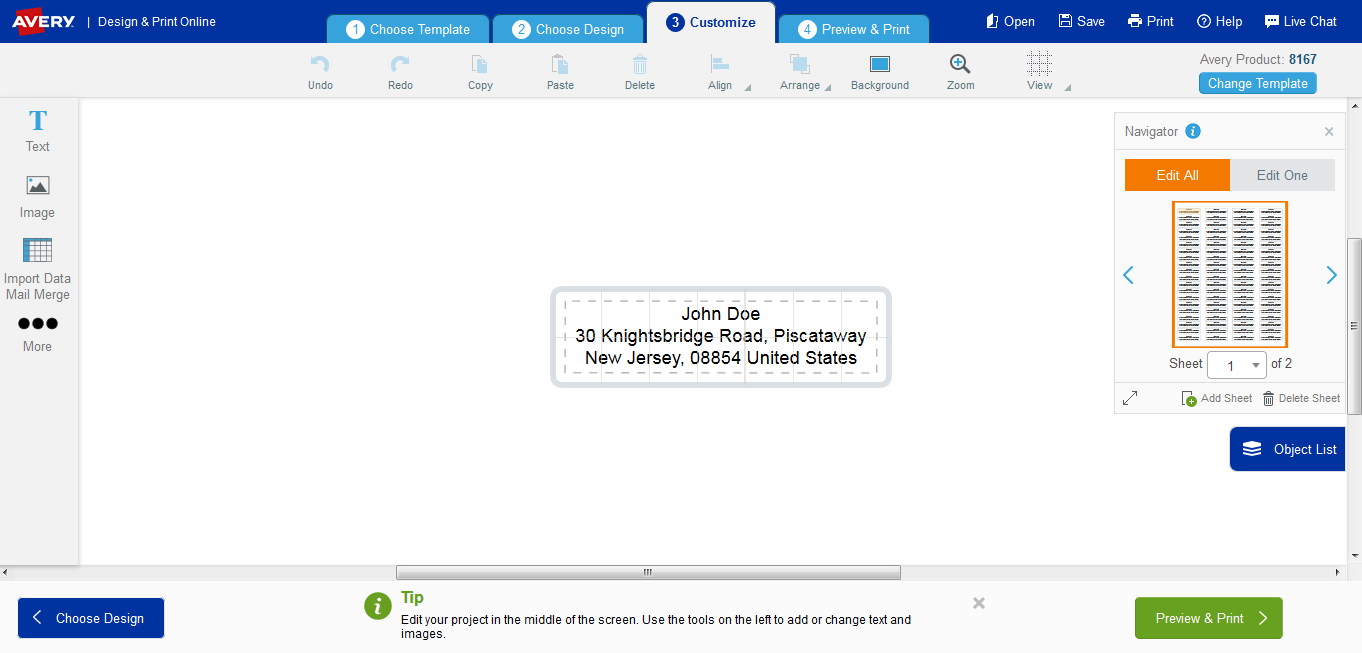
Supported Avery Address Labels